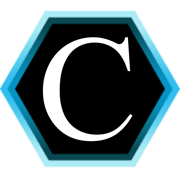Aquifer on Pantheon
Aquifer on Pantheon isn’t a feature that works out of the box but it does work and in this tutorial I will teach you how by covering:
- Installing Aquifer
- Creating a new Aquifer project
- Preparing your project for Pantheon
- Next steps
Node
If you don’t have 1
nvm
Installing Aquifer
The Aquifer documentation is officially hosted at: http://aquifer.io/
If you are looking to just get Aquifer working the Quick Start Guide will run you through the steps of getting Aquifer set up on your local environment.
WARNING: Until Aquifer releases a new version the version installed when following the quick start guide will not work with the rest of this tutorial.
So, which version of Aquifer does work with this tutorial?
We will be using the Aquifer branch 1.0.0. This is the latest development branch until we get a full 1.0.0 release.
Setting up a development version of Aquifer:
This page contains a section called “Installing for development,” this will be the set of instructions we follow.
It basically says:
- Run
1
node --version - If you had a version of Aquifer already installed, delete the
1
node_modules - If not, navigate to a directory you wish to install Aquifer in and clone the
repository:
a.
1
git clone [email protected]:aquifer/aquifer.git
1
git clone https://github.com/aquifer/aquifer.git - IMPORTANT: Checkout the 1.0.0 branch
1
git checkout 1.0.0 - Run
1
npm install - Then run
1
npm link1
/usr/local/bin directory1
/usr/local/lib/node_modules - Verify your Aquifer version by running
1
aquifer --version
If you made it this far without errors, congratulations, you are doing good! You can now use this directory as a normal Git repository and can switch branches and update Aquifer as the latest updates come out.
Creating a new Aquifer project
Now we’ll setup a new Aquifer project. You can use an existing Aquifer project but for purposes of this demo we will use a new project.
- Navigate to a directory you want to install your Aquifer project in.
- Create a new project named “test”:
1
aquifer create test - Navigate into the project that was generated:
1
cd test - Then, run
1
aquifer build
Preparing your project for Pantheon
Editing drupal.make.yml
BIG PICTURE: We are replacing the standard Drupal core with Pantheon’s Drupal
core based on Pressflow. Without this step your site won’t run on Pantheon.
You can feel free to replace the reference to Pantheon’s core with Acquia’s
core, Pressflow, another hosting provider’s core, or a distribution depending
upon your exact needs. This flexibility is one of the many benefits of using Aquifer.
- Using your normal text editor open the
1
drupal.make.yml - It should say core 7.x
This:
projects:
drupal:
version: ~
admin_menu:
version: ~Should read:
projects:
# Core version 7.50.
drops_7:
type: "core"
download:
type: "git"
url: "[email protected]:pantheon-systems/drops-7.git"
branch: "master"
revision: "2f1c945d01cd03250e2b6668ad77bf24f54a5a56"
# Contrib
admin_menu:
version: ~For your convenience, this is Acquia’s configuration (UNTESTED):
projects:
# Core version 7.50.
drupal:
type: "core"
download:
type: "git"
url: "git://git.acquia.com/drupal/branches/7.x.git"
branch: "master"
revision: "837b8d22cd084b5c15f93ef6b65a98d9d20ee80f"
# Contrib
admin_menu:
version: ~For your convenience, this is Pressflow’s configuration (UNTESTED):
projects:
# Core version 7.44.
drupal:
type: "core"
download:
type: "git"
url: "[email protected]:pressflow/7.git"
branch: "master"
revision: "c3d3e3b7c07ff19bdbf8eddbafb9340c489ee23c"
# Contrib
admin_menu:
version: ~Note: Change the revision to the commit SHA of any version. Then run:
aquifer buildIf this succeeded and in your terminal output you see:
drops_7 cloned from [email protected]:pantheon-systems/drops-7.git. [ok]
Checked out revision 2f1c945d01cd03250e2b6668ad77bf24f54a5a56. [ok]You now have a Pantheon ready project. Congratulations you just leveled up!!!
You could build this to a separate directory and use this as an artifact repo but why don’t we upgrade you project one more time and make deployments easier?
Setting up Pantheon
If you have not already this would be a good time to create a FREE developer’s account on Pantheon. Also setup a new project and give it a name (we will need that shortly). Don’t worry too much about setup here, we are going to change things soon.
Editing aquifer.json
BIG PICTURE: We are going to build the project and have it overwrite and commit on the destination remote. Conceptually, a normal workflow for this ends up creating two repositories: (1) Your aquifer repository (where all the source code lives) and (2) your artifact repository (the built site with core, contrib, files, etc, ready to run).
- Using your normal text editor open the
1
aquifer.json - The part we want to focus on here is the extensions.
In a new project this reads:
"extensions": {},We need to update this to add the aquifer-git extension:
"extensions": {
"aquifer-git": {
"source": "aquifer/aquifer-git#1.0.0",
"remote": "{copy and paste your git connection info from pantheon here}",
"branch": "master"
}
},The code block above will deploy directly to Pantheon. If you would like to deploy to GitHub first instead change the remote info to point to your GitHub repository.
Additional details about the aquifer-git configuration:
On this line:
"source": "aquifer/aquifer-git#1.0.0",We are specifically telling 1
aquifer
1
aquifer-git
On this line:
"remote": "{copy and paste your git connection info from Pantheon here}",By doing this, you add the ability to deploy your Aquifer project to the specified Pantheon remote. A Pantheon remote string should look something like this:
ssh://[email protected]:2222/~/repository.gitBut don’t limit your imagination. The remote can be another directory on your local machine, a github repository, or another remote host.
On this line:
"branch": "master"We specify that aquifer-git will default to using the master branch.
NOTE: On Acquia you may need to set (SUPER UNTESTED - YOU SHOULD RESEARCH):
"folder": "docroot",For additional information on configuring aquifer-git see the README: here
You now need to run 1
aquifer extensions-load
Once the extensions have loaded, you are ready to start deploying. Make sure your ssh keys are setup and type:
aquifer deploy-gitIf this command succeeds then you now have a working Aquifer project on Pantheon. If you didn’t deploy straight to Pantheon you will have some additional configuration here.
Next steps
Setup your database
If you haven’t already this would be a good time to setup your database.
Transfer your files
If you haven’t already this would be a good time to transfer your files.
Editing settings.php
OPTIONAL - EVERYTHING FROM HERE IS UNTESTED CODE IN DEMO
- You may wish to separate out your Pantheon configuration in a separate
settings.php file named
1
pantheon.settings.php1
aquifer.json
"settings/pantheon.settings.php": {
"destination": "sites/default/pantheon.settings.php",
"method": "symlink",
"conflict": "overwrite"
},- If you choose to implement a new file for Pantheon settings then you will
need to alter your
1
settings.php1
local.settings.php
<?php
// All Pantheon Environments.
if (defined('PANTHEON_ENVIRONMENT')) {
include DRUPAL_ROOT . '/sites/default/pantheon.settings.php';
}
else {
// We are not on a pantheon environment. This is for local.
}- In your master module configuration you may wish to include pantheon specific
modules like
1
pantheon_apachesolr
Congratulations
If you made it here you rock!